ChatGPT – Can make you more productive
I have been using ChatGPT regularly for about 3 weeks and found it helped me in several ways.
- It returns better search results than google in some instances and use cases.
- It has generated outlines and some boilerplate documents that have saved me 30 minutes of writing multiple times.
- It’s good for brainstorming.
- It’s good for generating sample code in areas I have not used across multiple disciplines.
Before I go into more detail about the above bullet points. I need to explain how I approach using ChatGPT.
I don’t assume it’s 100% accurate. I adjust the writing to my style in terms of outlines and documents. Don’t consider it a code generator but more of a learning tool. I think code whisperers and co-pilot are better suited as code generators as that is their primary focus.
Better Search Than Google
Google search results give you a list of links you need to click on to get the information you want. For example when I Google what Google AMP is I got links to a CIO article and a link to the google developer site. I still don’t know what Google AMP is.
ChatpGPT returned the following:
AMP stands for Accelerated Mobile Pages, a project by Google aimed at improving the mobile web experience by creating a standard for building fast-loading, user-friendly web pages on mobile devices. AMP pages are optimized to load quickly, and they have limited JavaScript and other features to ensure they can be displayed fast on mobile devices. The goal of AMP is to improve the overall performance of the mobile web, making it easier and faster for users to access and engage with content on their devices.
Document Generation
Being the IT person at a relatively new church, I needed to develop a technology plan. I asked ChatGPT to come up with an outline for the plan. The result are below: It served as a perfect starting point for my document. I adapted it to what need it at my church. But it saved me time and writing.
- Assessment of current technology needs and infrastructure: This includes identifying current technology systems in use by the church, such as audio/visual equipment, communication tools, and software. It also includes evaluating the church’s current IT infrastructure and determining if it is adequate for current and future needs.
- Develop a technology vision and mission statement: This step involves creating a clear and concise statement of the church’s technology goals and objectives. This statement should align with the overall vision and mission of the church.
- Identify and prioritize technology initiatives: Based on the assessment and technology vision, identify specific technology initiatives that need to be implemented in order to achieve the church’s technology goals. Prioritize these initiatives based on their importance and potential impact.
- Create a budget and fundraising plan: Determine the cost of each technology initiative and develop a budget that includes projected expenses and revenue.
- Identify potential fundraising opportunities and create a plan to secure the necessary funding.
- Implement and manage technology initiatives: This step involves putting the technology plan into action by acquiring and implementing the necessary technology systems and infrastructure. It also includes creating a system for managing and maintaining these systems.
- Evaluate and adjust the plan: Regularly evaluate the effectiveness of the technology plan and make adjustments as necessary. This includes monitoring progress, assessing the impact of technology initiatives, and identifying areas for improvement.
- Create a disaster recovery and business continuity plan: Have a plan in place to ensure the continuity of the church’s technology systems in case of a disaster or other unexpected event.
Brainstorming
I recently set up a home server in my house and asked ChatGPT for some blog ideas. This helped me with brainstorming and gave me some ideas. You will see some of the ideas in my Homeserver posts.
Generating Sample Code
I have pretty good experience with the AWS CLI but have not spent much time coding to access AWS Web Application Firewall. So I asked to create a bash script. Here is the screen shot of the prompt and response.
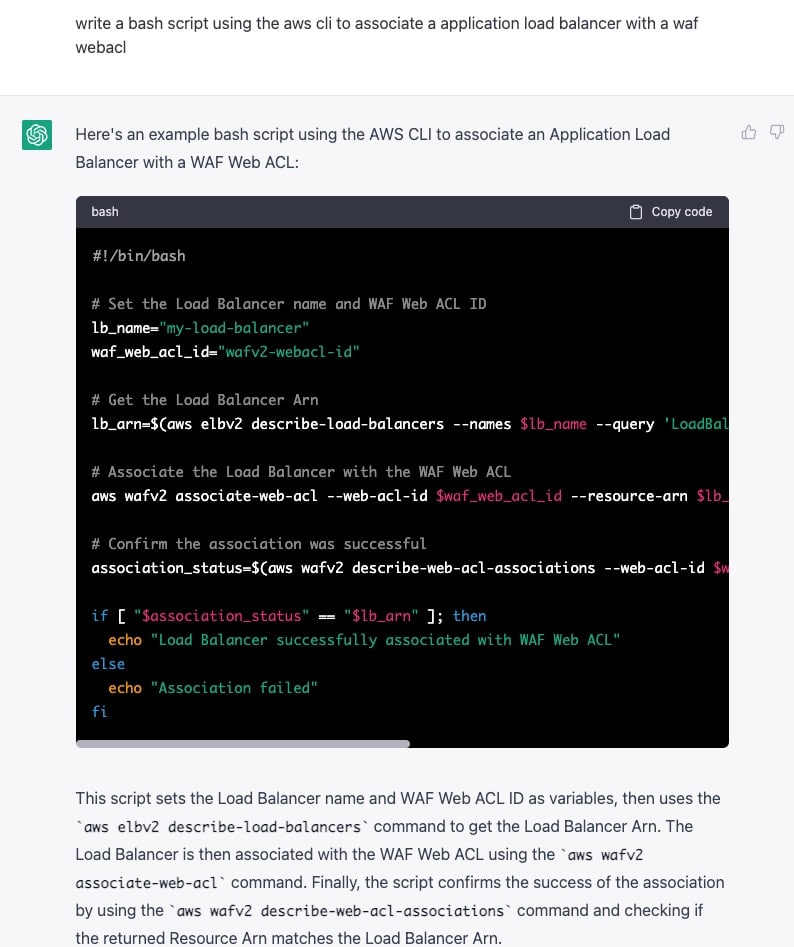
As you can see, it wrote a parameterized bash script and explained the code. Looking up the documentation and writing might have taken 10-20 minutes. I got this back in a minute.
Summary
The key to using ChatGPT is to make your prompt as precise as possible for what you want and not assume it’s correct especially with code. I saved over an hour letting it do the research and work, so $20.00 per month for the paid is a no-brainer for me.
